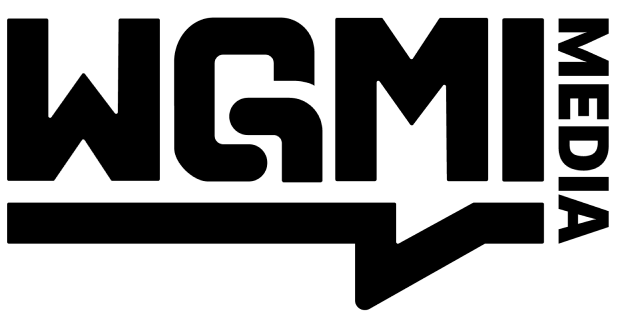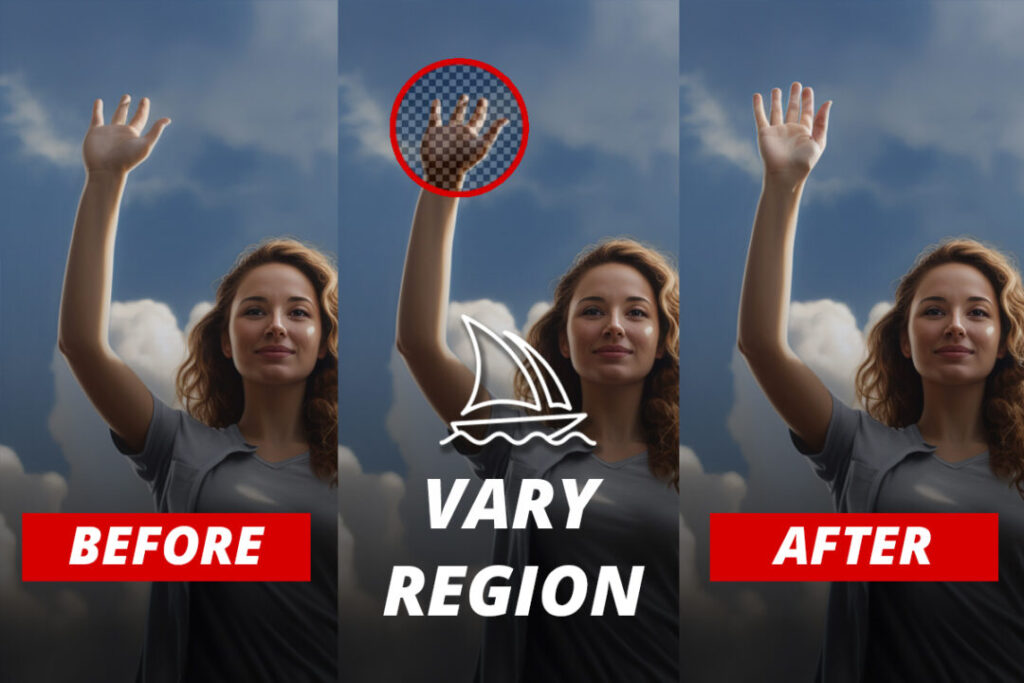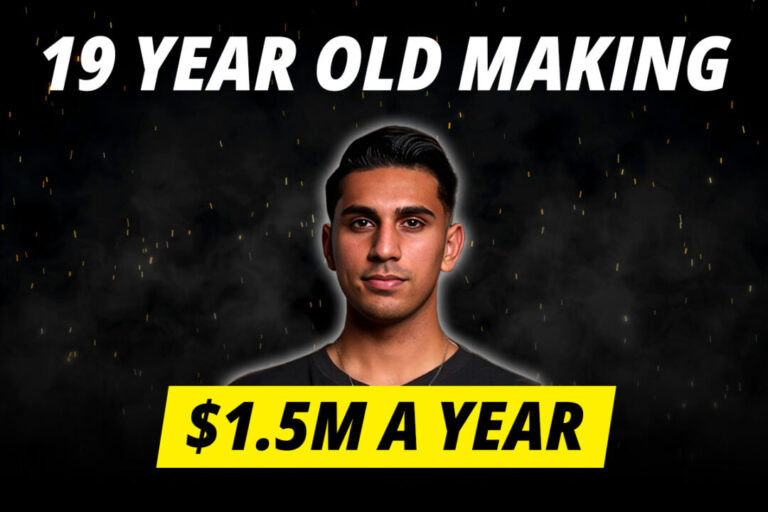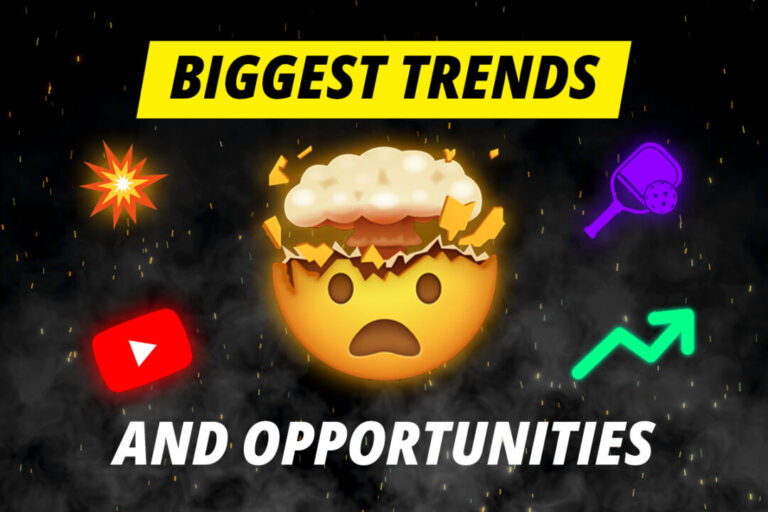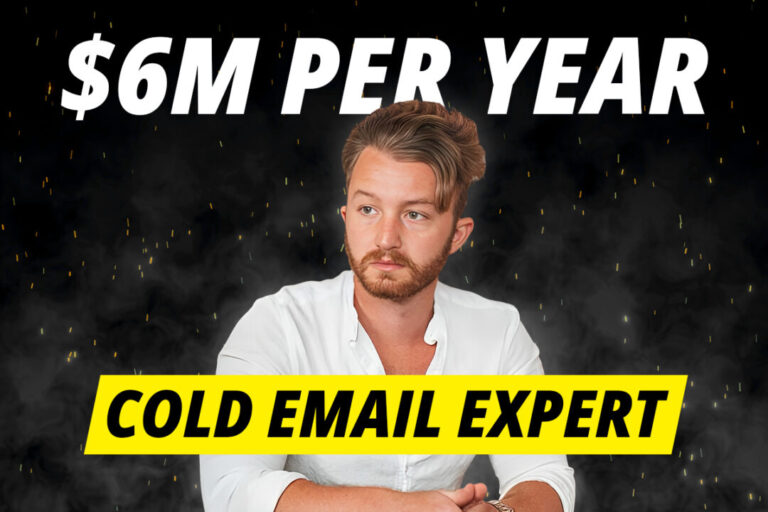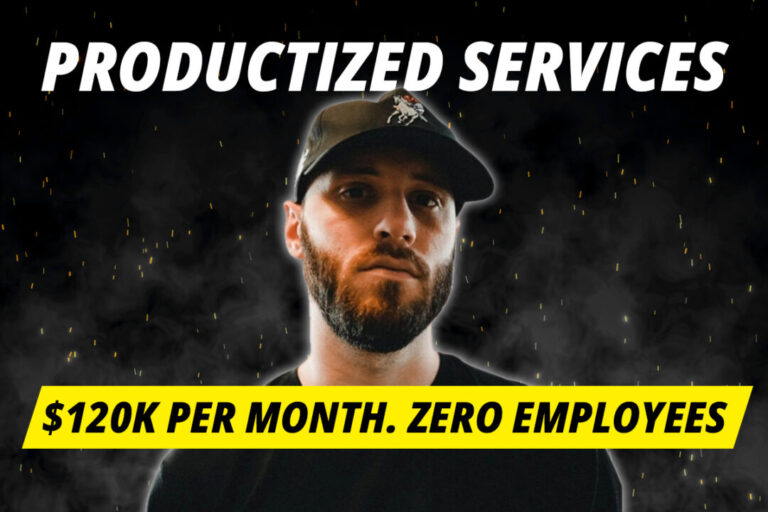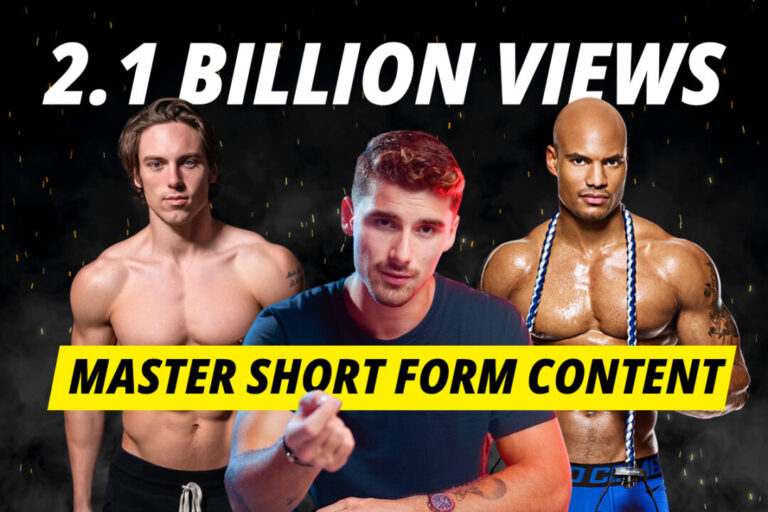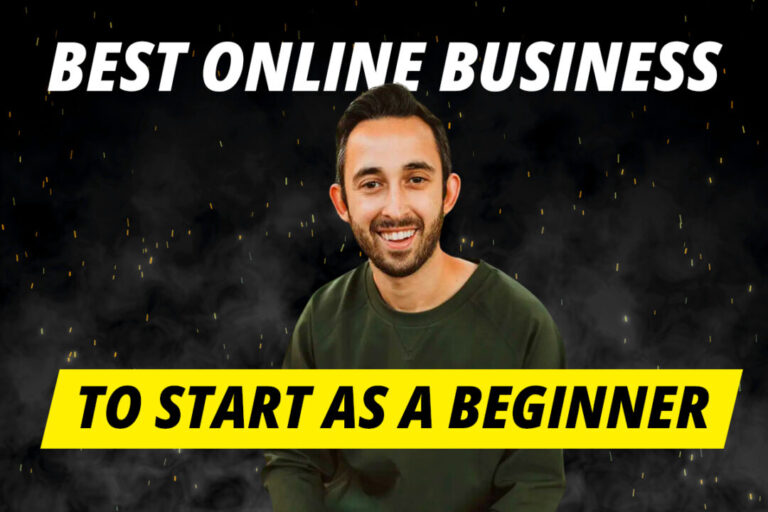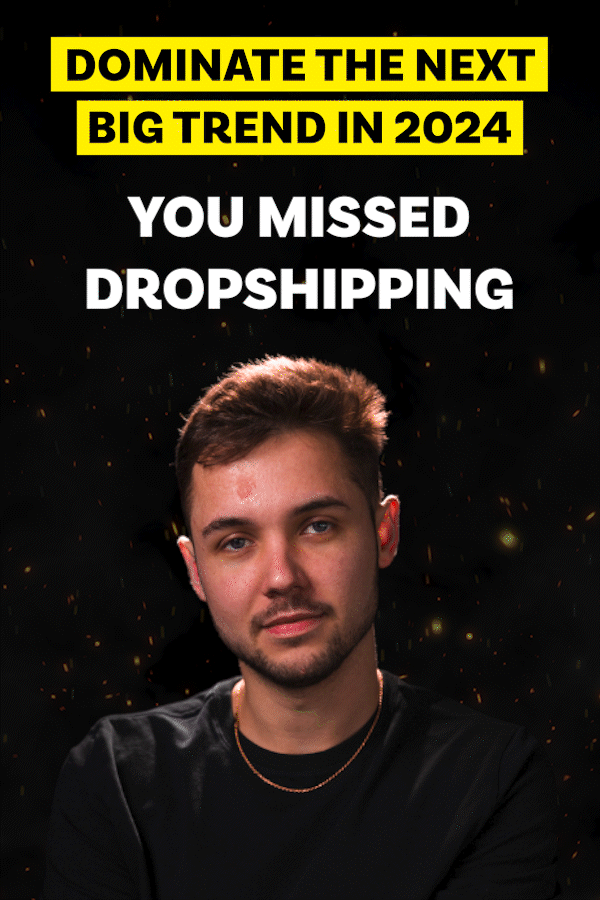Midjourney just dropped an incredible new inpainting feature.
It’s called ‘Vary Region’, and it allows you to highlight a section of a generated image and regenerate it.
It’s a feature that Midjourney users have been begging for, and you can see why. Equipped with this new feature, Midjourney is 100x more valuable for anyone who wants to create graphics but has no graphic design experience.
(If you want to see some of the best examples of the inpainting tool in action, scroll to the last section of this article)
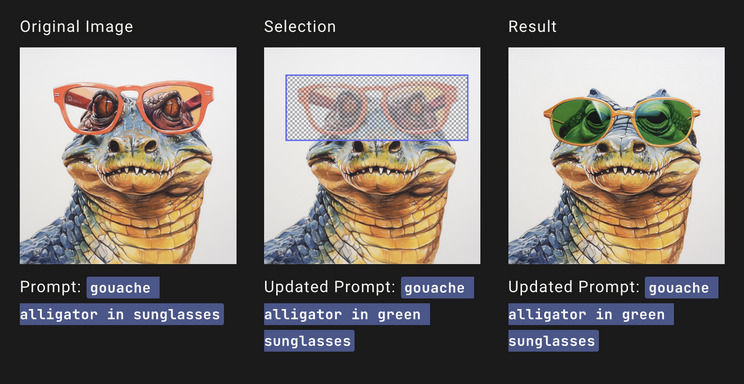
Why is this update so important?
One of the main things that stops people using generative AI art tools like Midjourney is its inconsistent results. Weird hands, too many limbs, watermarks and unwanted items in the background. All these imperfections made it too difficult for professional to rely on Midjourney for graphic design jobs.
Now, if you’re unsatisfied with a section of the AI-generated image, Midjourney allows you to modify or remove that specific part of the image.
What can the Midjourney Inpainting feature do?
1. Replacing weird hands
AI generated images are notorious for creating weird-looking hands. Too many fingers. Too few fingers. Strangely placed thumbs. Midjourney just didn’t seem to be able to handle it.
Finally, there’s a solution. The Vary Region tool allows you to highlight the deformed hand and update it with a proper hand.
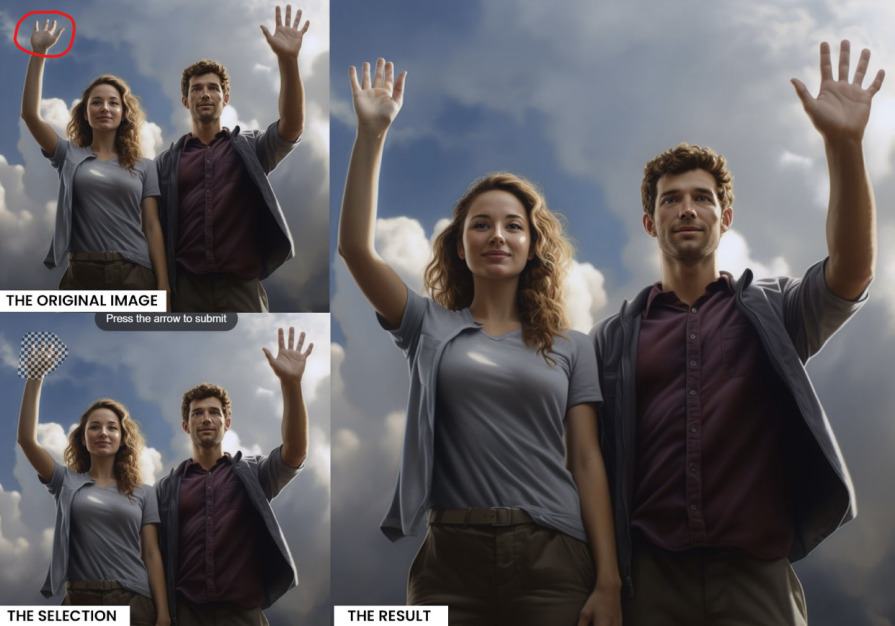
2. Replace disfigured faces
If there are several faces in one image, some of those faces are almost certain to be creepy. Disfigured-looking figures are all too frequent. Now, we can ask Midjourney to step in and bring everything back in order.

3. Deleting incoherent words
Another area that Midjourney struggles with is written words. If you ask Midjourney to generate the page of a newspaper, 99% of the words on that newspaper will be incoherent mumbo-jumbo. It’s just the way it is.
If incoherent words pop up on our images, we can now use the Midjourney inpainting tool to get rid.
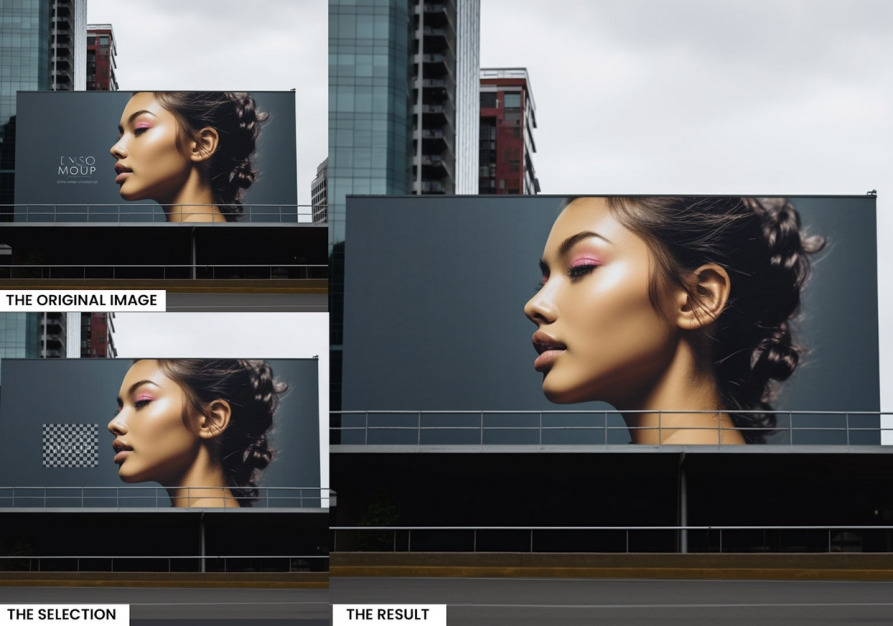
4. Removing watermarks
Another problem with Midjourney images is that unwanted watermarks often appear on our masterpieces. We can use the Vary Region tool to wash them away.
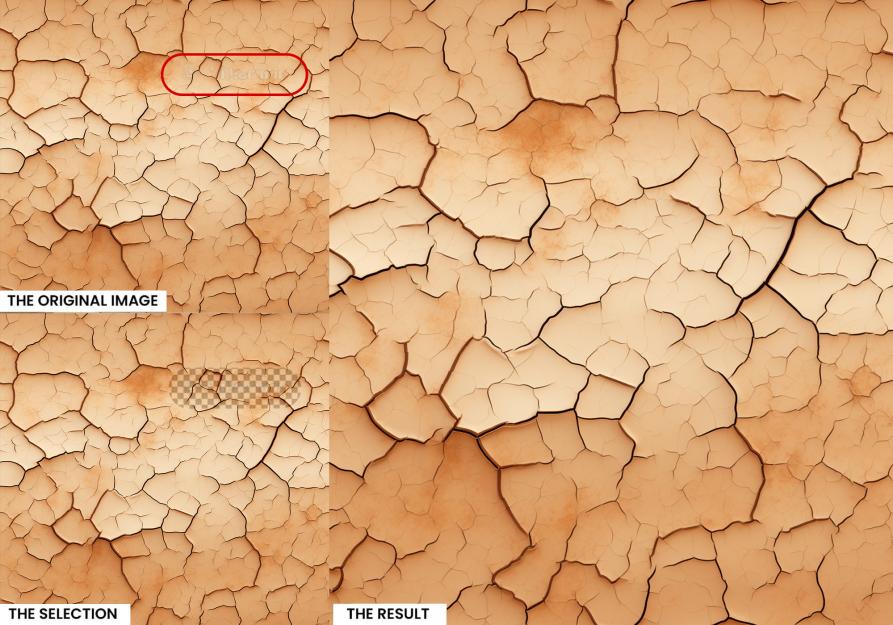
5. Weird glitches (like too many legs on an animal)
Sometimes, Midjourney throws us visual malfunctions and mutations that even people on copious amounts of hallucinogenic drugs couldn’t think of.
Take, for example, this gang of odd balls below. The pelicans have pizza for feet, and I have no idea what is in between the legs of the animal on the far right.
Some images are beyond salvageable, but Midjourney’s inpainting tool is our only chance of bringing it somewhat closer to reality.

6. Remove unwanted items from the background
Similar to a drunk uncle at a family party, Midjourney often makes us live with unwanted items in the background.
If something in the background is ruining your otherwise perfect image, the Vary Region tool is your new hero.
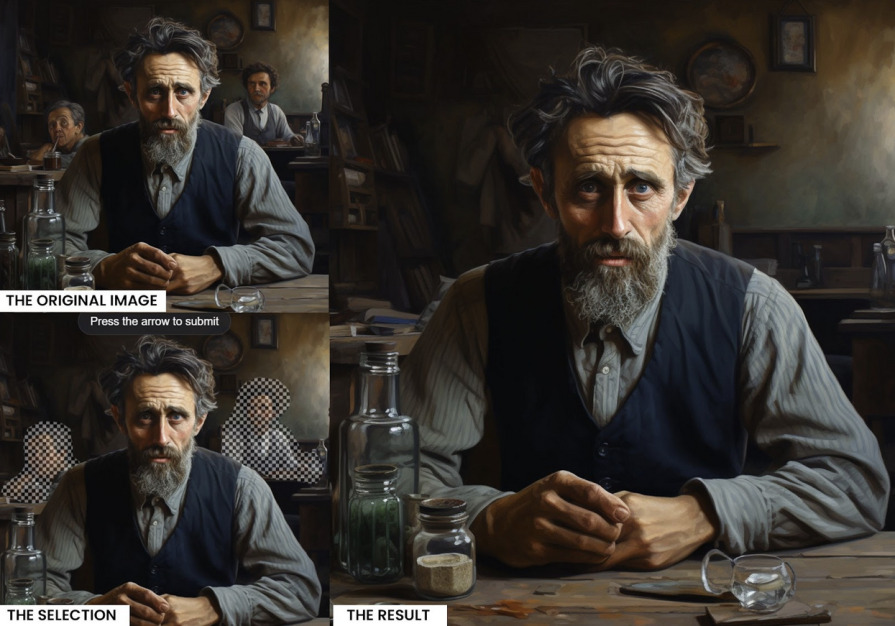
1,000+ Free Midjourney Prompts
Check out our free resource of 1,000+ Midjourney Prompts. It includes design styles, logo prompts, photography prompts, game design prompts, Anime prompts, and a lot more.
It's 100% free!
Click Here To Access 1,000 Midjourney PromptsHow do I use the Midjourney Inpainting tool?
Using the Vary Region tool could hardly be any easier.
Step 1: Select ‘Vary (Region)’
After generating your image in the usual way, Upscale it and you will see the ‘Vary (Region)’ button. Click it.
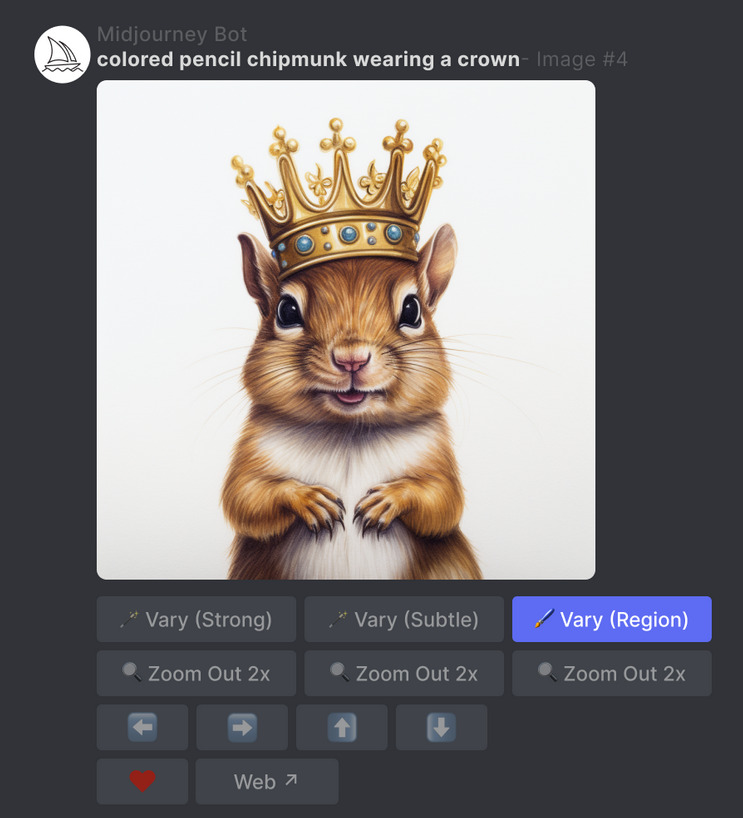
Step 2: Select the areas to regenerate
- Choose the freehand or rectangular selection tools in the lower left of the Editor.
- Select the areas of your image that you want to regenerate.
- The size of your selection will affect your results. Larger selections give the Midjourney Bot more room to generate new creative details. Smaller selections will result in smaller, more subtle changes.
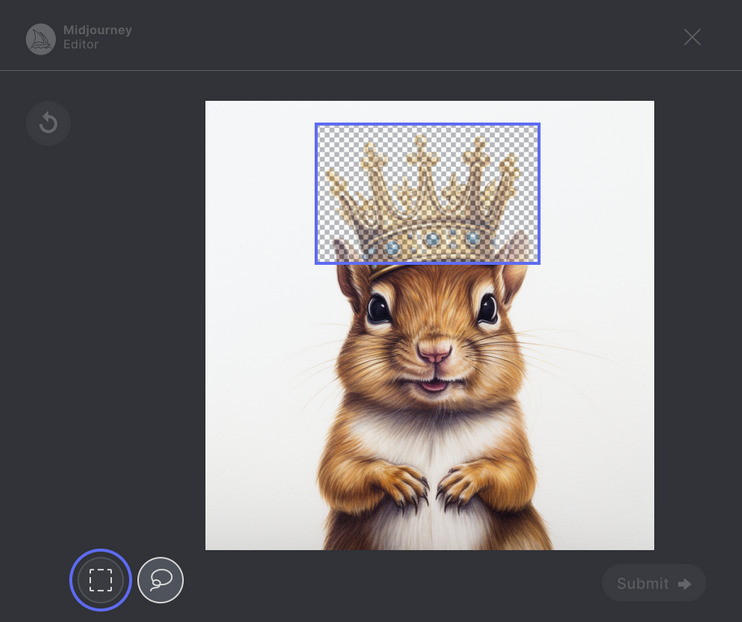
Step 3: Submit your job
Click the ‘Submit →’ button to send your request to Midjourney Bot. The Vary Region editor can now be closed, and you can return to Discord while your job is processed.

Step 4: View your results
The Midjourney Bot will process your job and generate a new image grid of variations within the area you selected.

Vary Region + Remix Mode
The inpainting tool randomly regenerates the area you have selected. If you want to give Midjourney more guidance on what you want the result to look like, you can combine the Vary Region tool with the Remix tool.
So, if you wanted to take an image of a meadow and add a castle, you could update the prompt to reflect that.
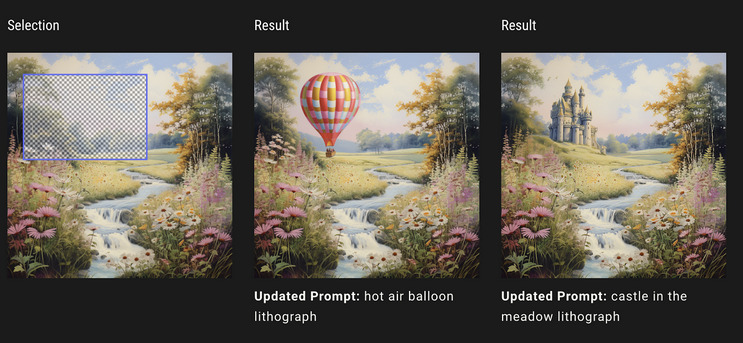
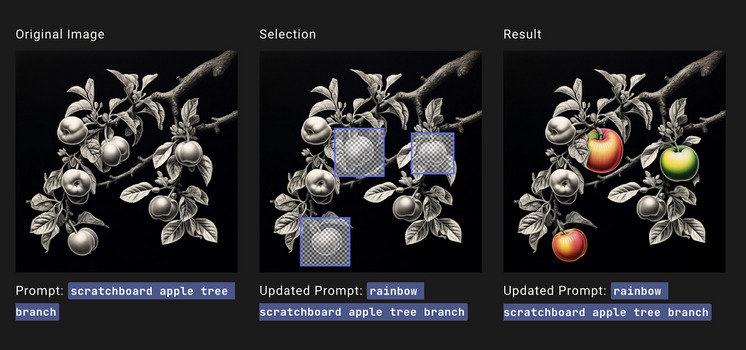
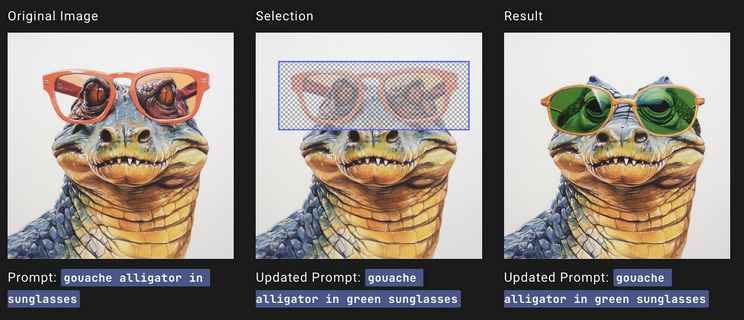
To use the remix mode with Vary Region, you first need to enable remix mode. Use the ‘/settings’ command and select ‘🎛️ Remix’ from the pop-up. Now, when you use the Vary Region tool, you’ll be able to add extra details to your prompt.
Best examples of the Midjourney Vary Region tool
People are already using the Midjourney Vary Region tool to do some really cool stuff. Here are some of the best examples I’ve found.
1. Put a picture in a picture
Picture in a picture? Let's take a look at using an image prompt with Midjourney's new inpainting feature!
— Ashley McAuley (@alillian) August 22, 2023
First, I need a starting image. For this example, I have chosen a woman wearing a plain white t-shirt. Next, I need my reference image's URL. (See MJ's guide to image… pic.twitter.com/BfkhziO3h0
2. Midjourney Inpainting Vs Photoshop Generative Fill
Midjourney Inpainting vs. Photoshop Generative Fill pic.twitter.com/7wQRsts1oW
— Tatiana Tsiguleva (@ciguleva) August 23, 2023
3. New car
drop everything, we have a new update in midjourney: Vary (Region)
— Julie W. Design (@juliewdesign_) August 21, 2023
we can finally do inpainting on images 🔥 pic.twitter.com/7ZsBs8A8kQ
4. Fix mistakes
Here's a cinematic shot that MJ 'inpainting' feature contributed to save from oblivion. Please forget about gun accuracy.
— tazibao (@Tazibao22) August 22, 2023
See the messed original image in the linked tweet below. I thought it was appropriate to share it here with you, fellow creators. 👋🏻#AIart #AIartworks… https://t.co/B5KKERLStF pic.twitter.com/NAs7pnwlXW
5. Add extra details
omg inpainting in MJ🤯
— Taylor Peterson 💫 (@spacecasetay) August 22, 2023
brand creatives who're gonna LOSE their sh*t over this pic.twitter.com/vi3R5nIYAj
6. Try on different clothes
Midjourney Vary (inpainting) just dropped💎
— Allen T (@Mr_AllenT) August 21, 2023
My first test - dressing up this pikachu pic.twitter.com/AFyoenqQpb
7. Level up your architecture images
Inpainting is also very useful for architecture.
— Creacas AI (@creacas_ai) August 21, 2023
- Set the scene with a landscape (desert)
- Select the area to inpaint a building
- Use Vary subtle or strong for different results
- Or add a McDonald's #midjourney #inpainting #aiartcommunity #AIArtistCommunity pic.twitter.com/P6qZHTU2sq
If you’re as excited as us about learning how to use Midjourney and create AI art, then make sure you check out our guide on advanced Midjourney prompts.
1,000+ Free Midjourney Prompts
Check out our free resource of 1,000+ Midjourney Prompts. It includes design styles, logo prompts, photography prompts, game design prompts, Anime prompts, and a lot more.
It's 100% free!
Click Here To Access 1,000 Midjourney Prompts