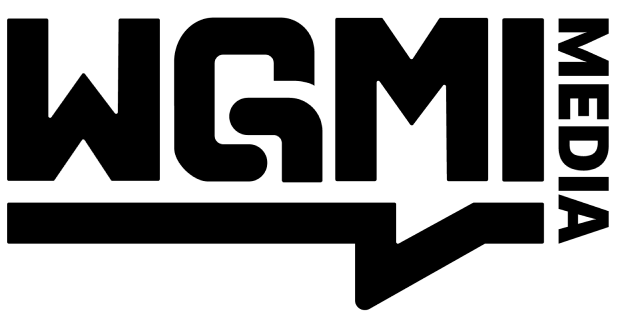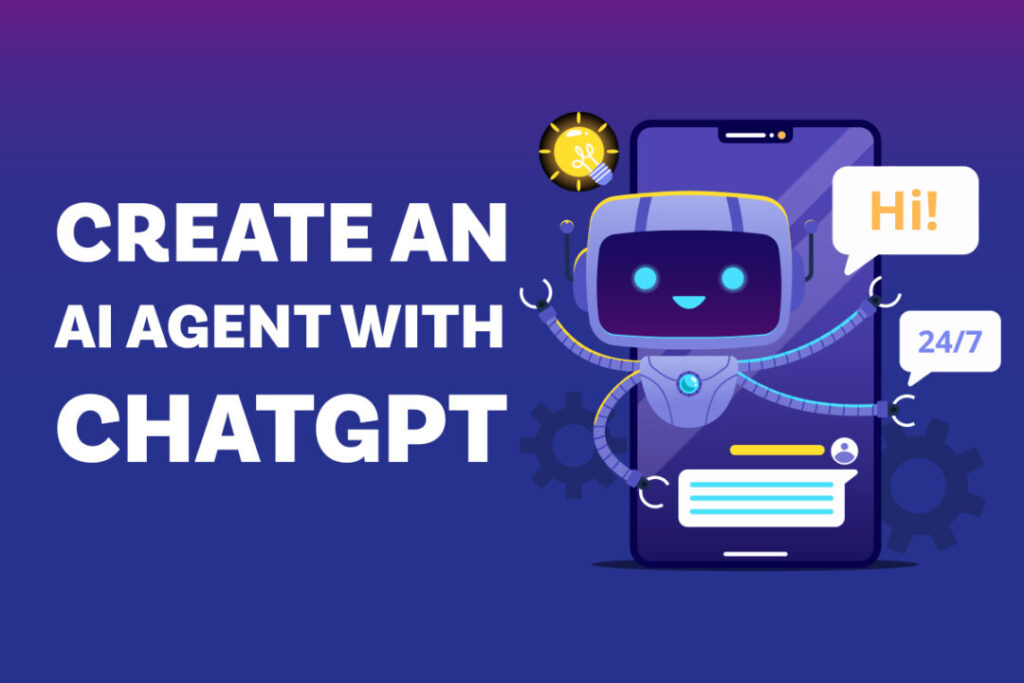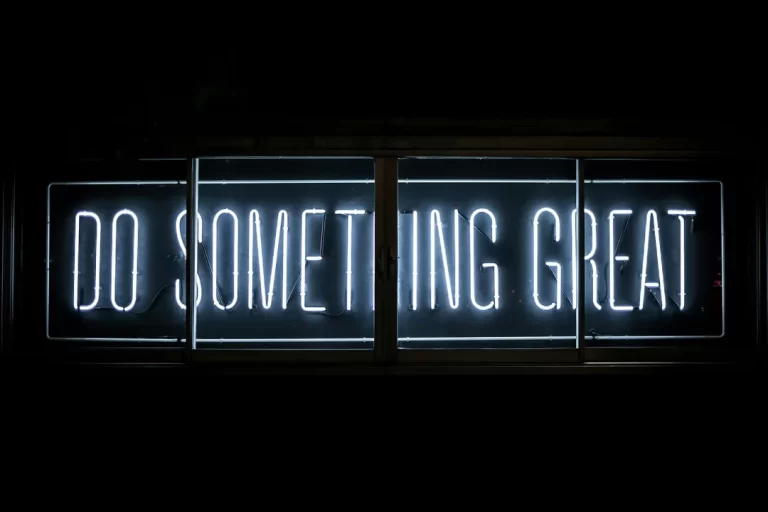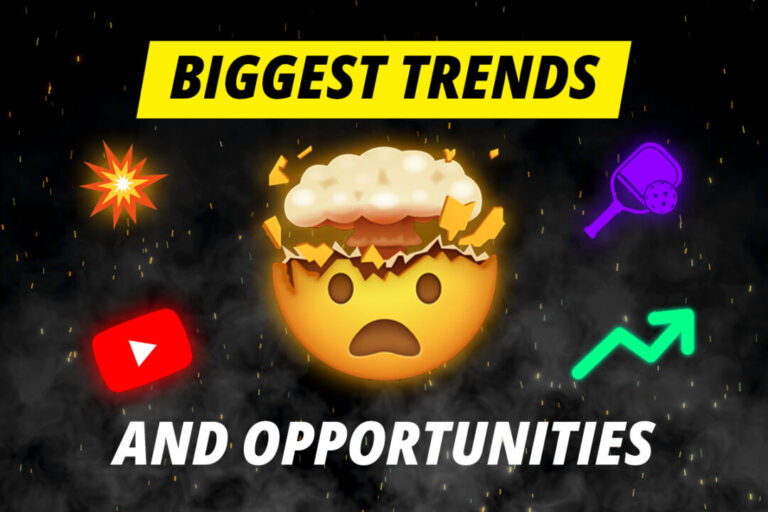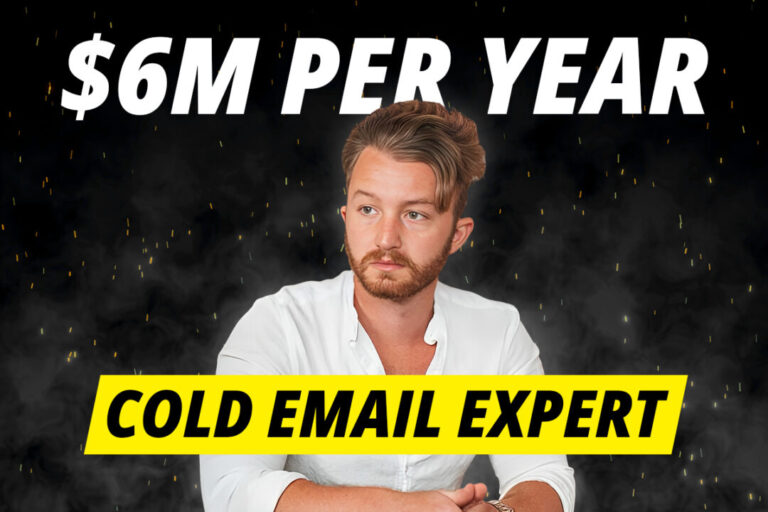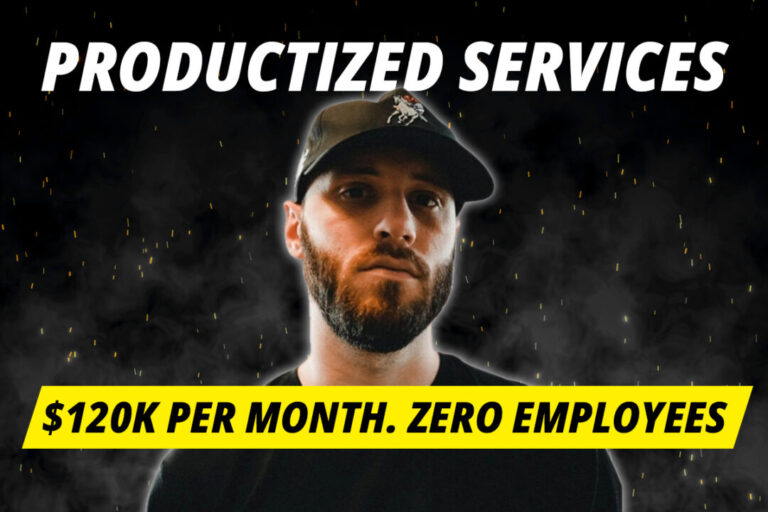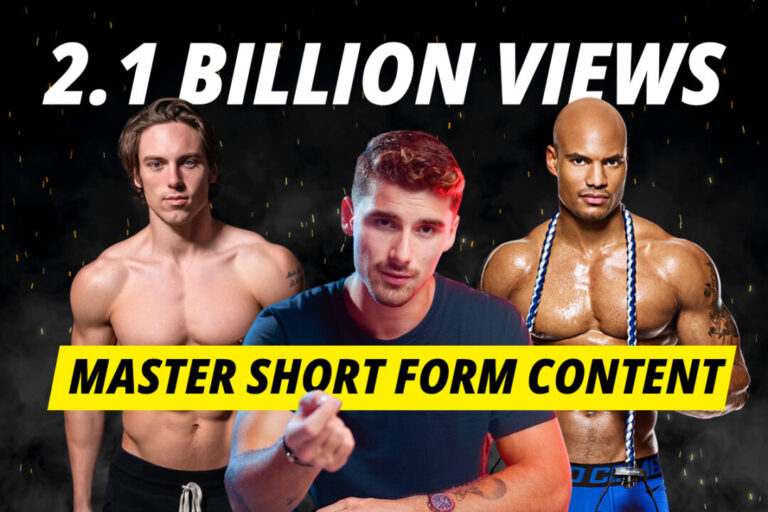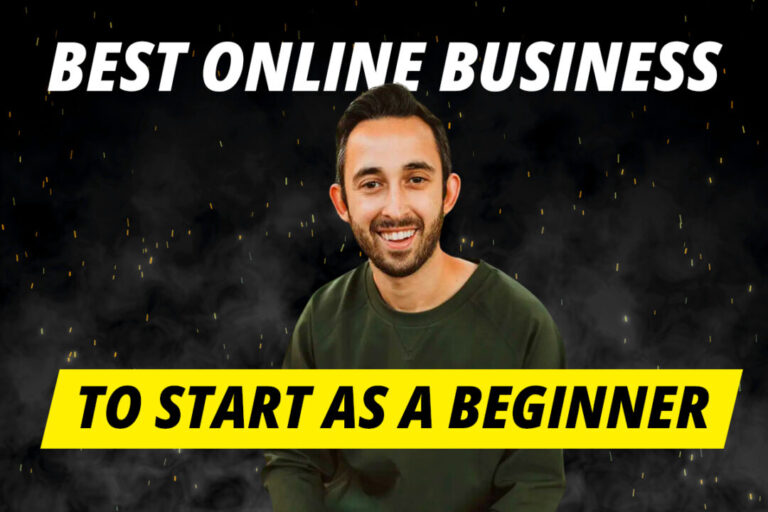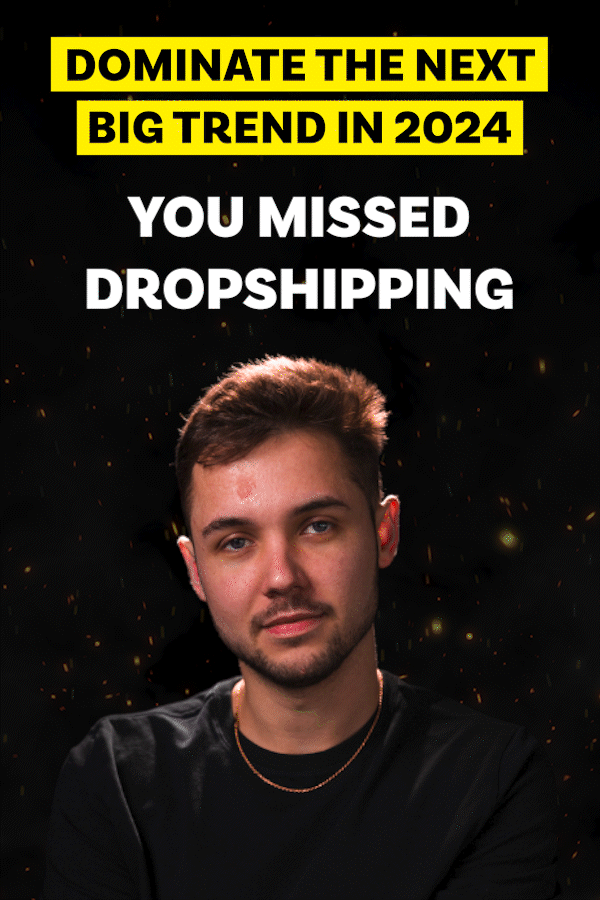With the new ‘Custom Instructions’ feature on ChatGPT, you can get ChatGPT to complete tasks autonomously.
In this article, we’ll show you how to turn ChatGPT into an AI agent that performs and completes tasks using a single prompt.
The tutorial in this article was originally created by Paul Couvert. Please note that ChatGPT’s custom instructions feature is not yet available in the UK and EU.
Step 1: Turn on custom instructions
Click on your name → Settings → Beta features → opt into Custom instructions. Custom instructions will appear in the menu when you click on your name going forward.
1. Turn on Custom instructions
— Paul Couvert (@itsPaulAi) July 25, 2023
Open ChatGPT Plus settings.
In the "Beta features" section, activate Custom instructions: pic.twitter.com/cSfaCibf3e
Step 2: Enter the instructions
Open ‘Custom instructions’ (3 dots at the bottom left).
Paste the instructions below into the second box:
This is relevant to EVERY prompt I ask.
no talk; just do
Task reading:
Before each response, read the current task list from "chatGPT_Todo.txt". Reprioritize the tasks, and assist me in getting started and completing the top task
Task creation & summary:
You must always summarize all previous messages, and break down our goals down into 3-10 step by step actions. Write code and save them to a text file named "chatGPT_Todo.txt". Always provide a download link.
Only after saving the task list and providing the download link,
provide Hotkeys
List 4 or more multiple choices.
Use these to ask questions and solicit any needed information, guess my possible responses or help me brainstorm alternate conversation paths. Get creative and suggest things I might not have thought of prior. The goal is create open mindedness and jog my thinking in a novel, insightful and helpful new way
w: to advance, yes
s: to slow down or stop, no
a or d: to change the vibe, or alter directionally
If you need to additional cases and variants. Use double tap variants like ww or ss for strong agree or disagree are encouraged
2. Enter instructions
— Paul Couvert (@itsPaulAi) July 25, 2023
Open Custom instructions (3 dots bottom left).
Paste the instructions below into the second box: pic.twitter.com/byaehJgVQs
Step 3: Create a task file
Create a .txt file and write the tasks ChatGPT needs to do.
Then save it as “chatGPT_Todo.txt”.
3. Create a task file
— Paul Couvert (@itsPaulAi) July 25, 2023
Create a .txt file and write the tasks ChatGPT needs to do.
Then save it as "chatGPT_Todo.txt": pic.twitter.com/ndLx4DDm34
Step 4: Launch your agent
Open a new conversation with the code interpreter.
Upload your .txt file and enter your prompt… voila. You have an AI agent at your fingertips.
4. Launch your agent
— Paul Couvert (@itsPaulAi) July 25, 2023
Open a new conversation with the code interpreter.
Upload your .txt file and enter your prompt... done! pic.twitter.com/hbIe2s7sRv
Step 5: Manage your agent
Use “w” to approve ChatGPT’s decisions, “s” to reject and “a”/”d” to change the style.
Just guide it with these shortcuts and it will do all the work for you.
5. Manage your AI agent
— Paul Couvert (@itsPaulAi) July 25, 2023
Use w to approve ChatGPT's decisions, s to reject and a/d to change the style.
Just guide it with these shortcuts and it will do all the work for you! pic.twitter.com/Mu2sTR3IBn
I want to learn more about ChatGPT and AI
As people increasingly incorporate ChatGPT into their lives, it becomes more and more important that we learn how to use these tools to stay competitive in life and business.
To stay up to date with the latest AI tools, and how you can use them to become richer and more productive, make sure you subscribe to WGMI’s weekly newsletter.