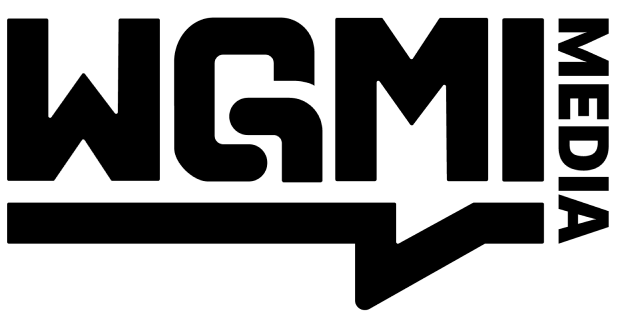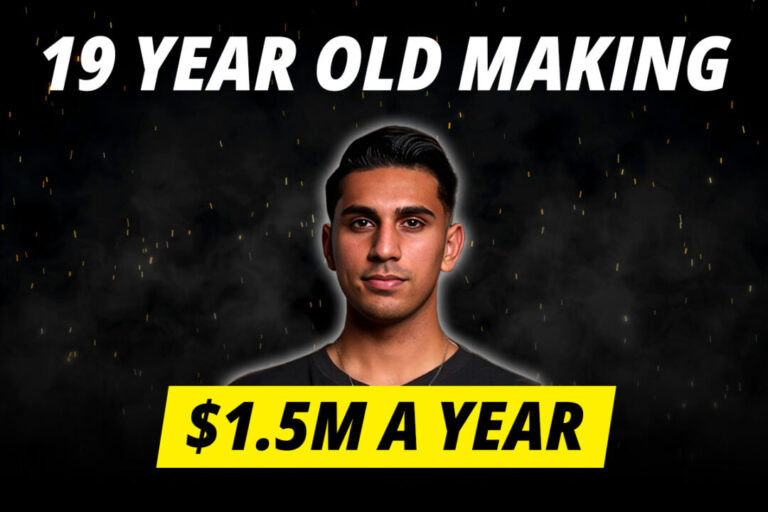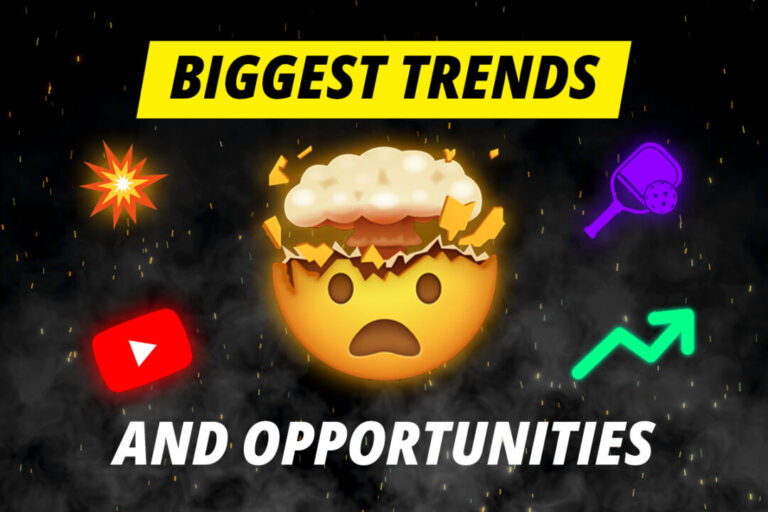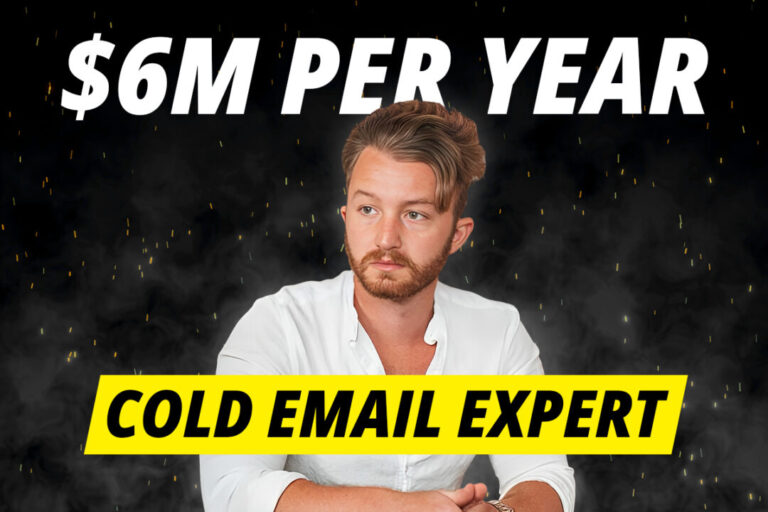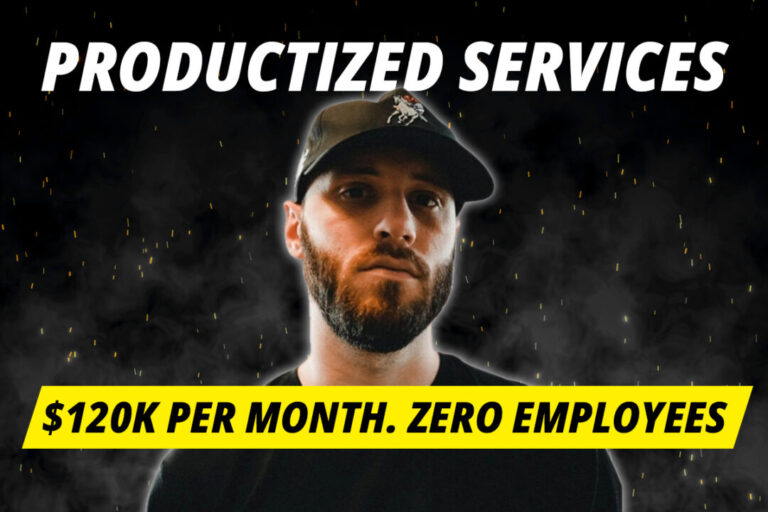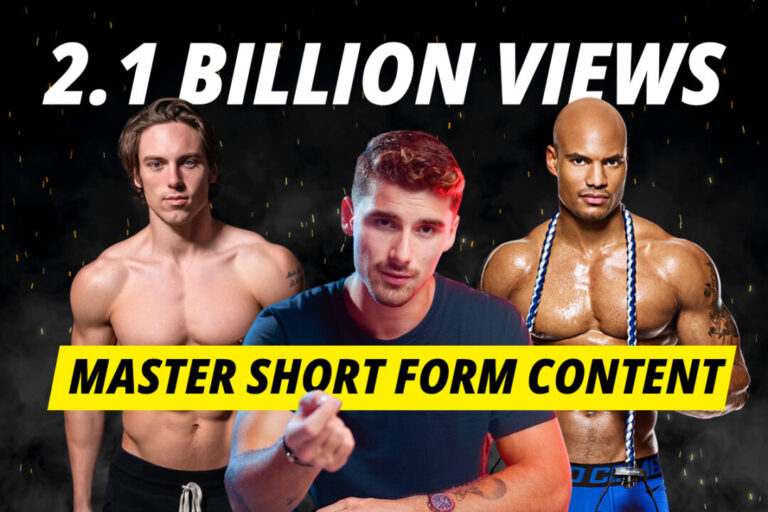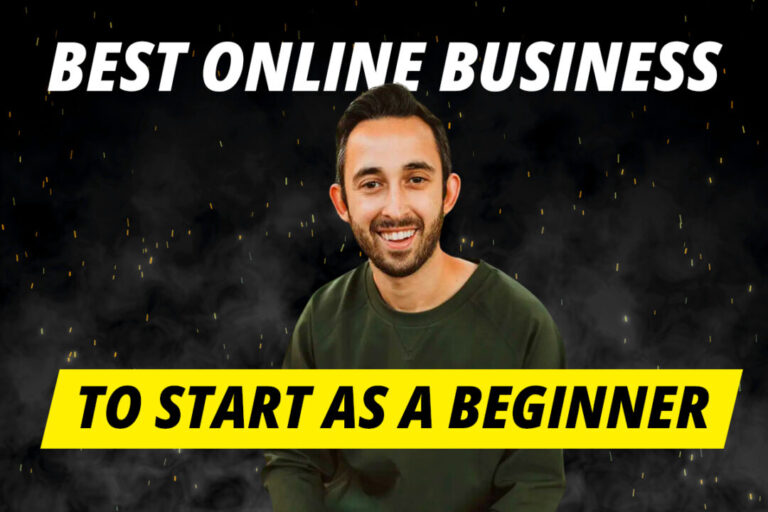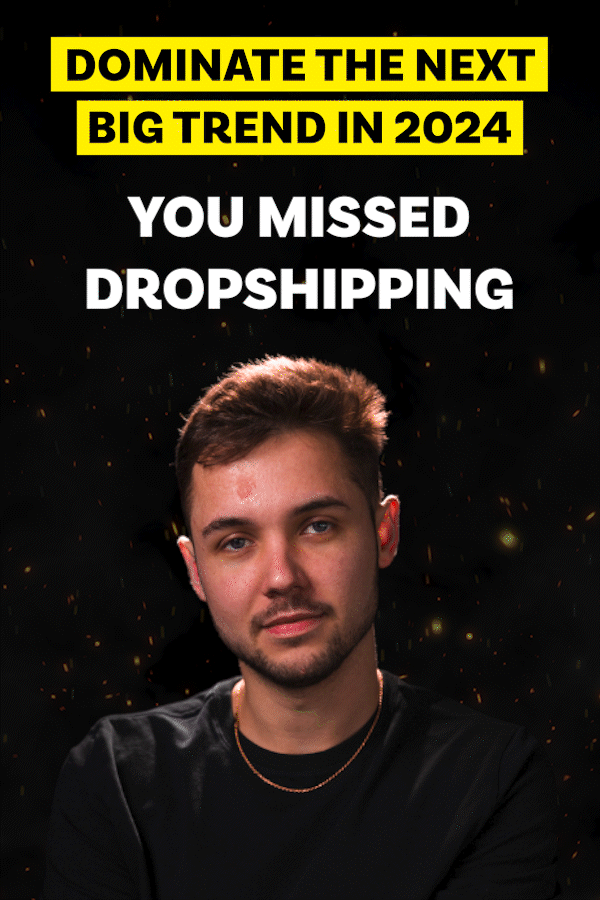This guide walks you through a simple 4-step process to make hundreds of social media posts in minutes using ChatGPT and Canva.
Anyone who has tried to grow their Instagram, Twitter or LinkedIn page quickly learns one thing: You have to consistently produce lots of content to grow.
The algorithm loves volume.
It was a key learning that helped us grow our Instagram page from 20k to 200k in 6 months.
Ideally, you have to post at least once every single day. Most big accounts post 3-5 times a day.
I don’t have time to post that frequently… what’s the solution?
For most people trying to grow their social media pages, they simply don’t have the time to create tonnes of content.
Well, I’ve found a powerful AI trick that will help you make hundreds of posts in minutes.
With this technique, you’ll be able to create engaging posts that prove time and time again to perform well on Instagram, LinkedIn and Twitter…
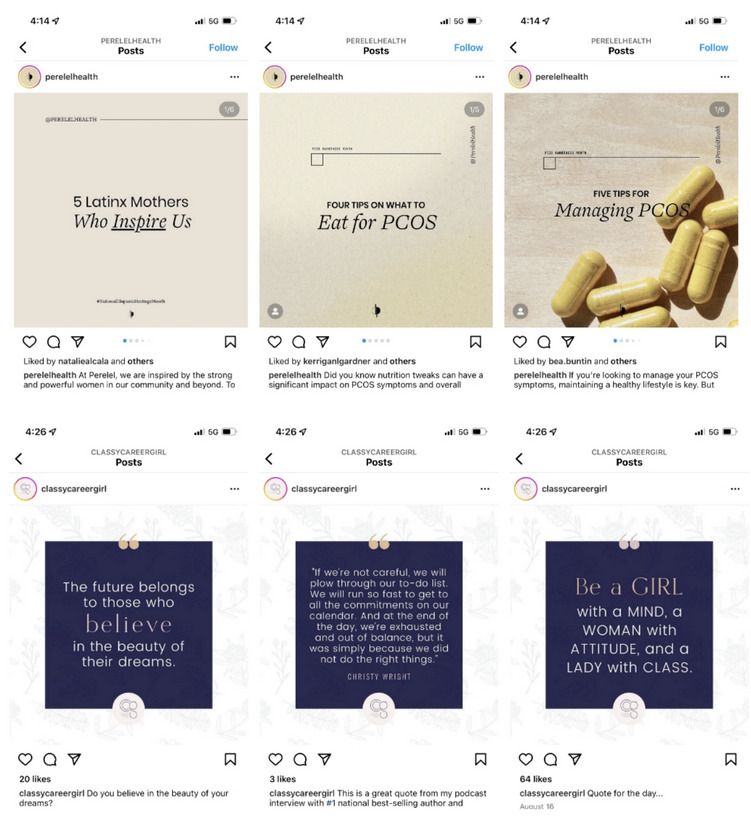
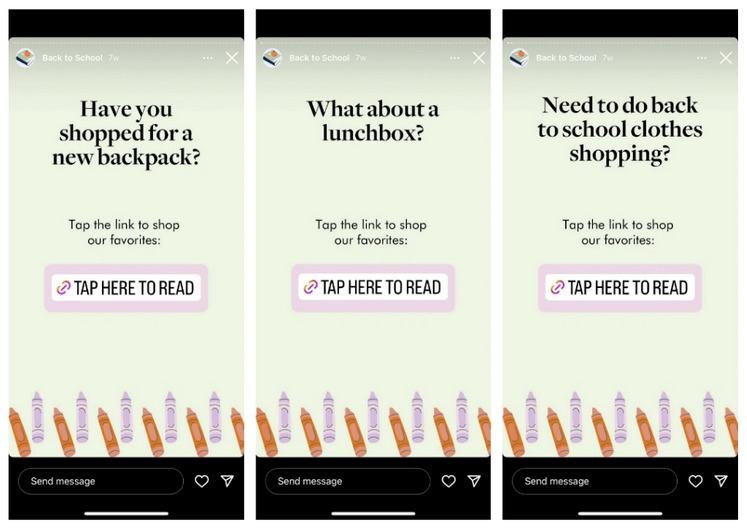
What type of content can you make with this method?
We’re going to use ChatGPT and Canva to create content at an unprecedented speed and scale. It’s important to understand that this method works best when there’s a set template and variable text elements.
That means it’s perfectly suited for making the following type of content:
1. Quotes
Quotes are perhaps one of the most straightforward and effective types of content you can create using this method. Whether you’re sharing motivational quotes, lines from famous speeches, or insightful snippets from thought leaders in your industry.
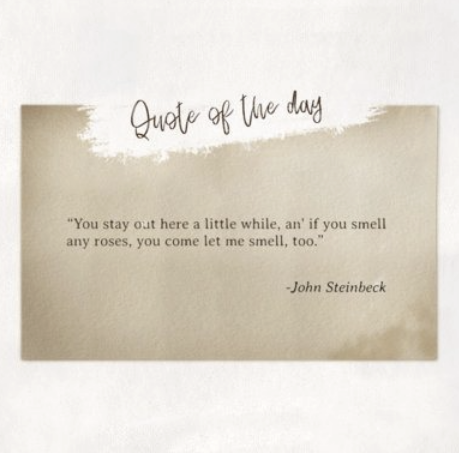
2. Daily tips and tricks
You can easily generate a series of daily tips related to your niche, whether it’s fitness, cooking, or digital marketing. Your set template can include a background related to your field, and ChatGPT can provide new tips each day.
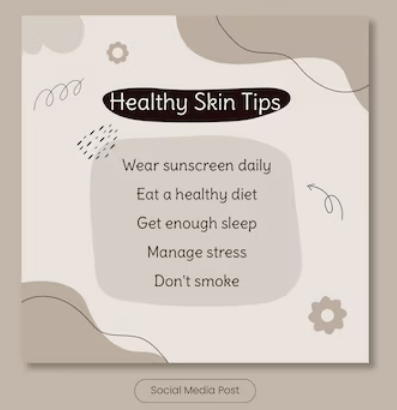
3. Facts and milestones
Generate a series of historical facts or milestones for each day. The template could include a generic background with elements of time, like a calendar or clock, and ChatGPT can generate a historical fact corresponding to each date.
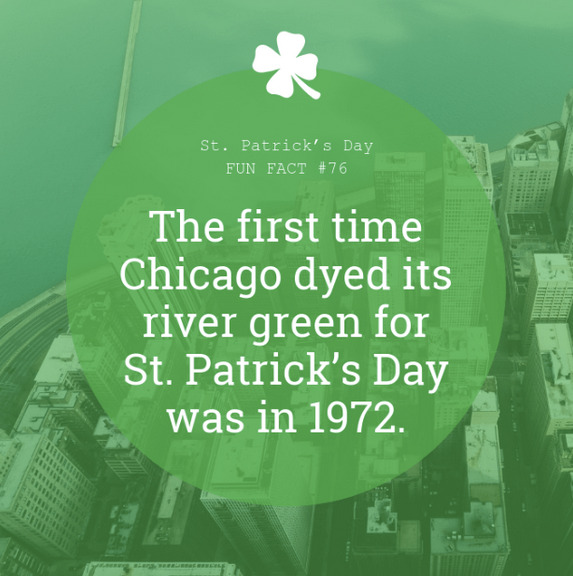
4. Testimonials
If your business thrives on customer reviews, this is an excellent way to visually represent them. You can have a set template that includes a placeholder for a customer’s name, their picture, and their testimonial. ChatGPT can help by generating the testimonials if you provide it with the raw text.
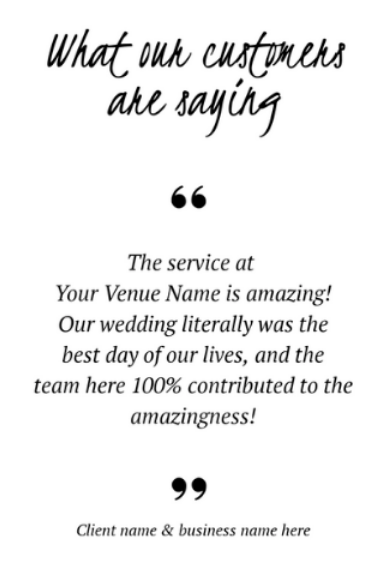
5. FAQ / Q&A posts
These can be a series of posts where each post addresses a common question about your product or service. The template will contain a “Question” and “Answer” section, and ChatGPT can generate the detailed answers based on the questions you have.
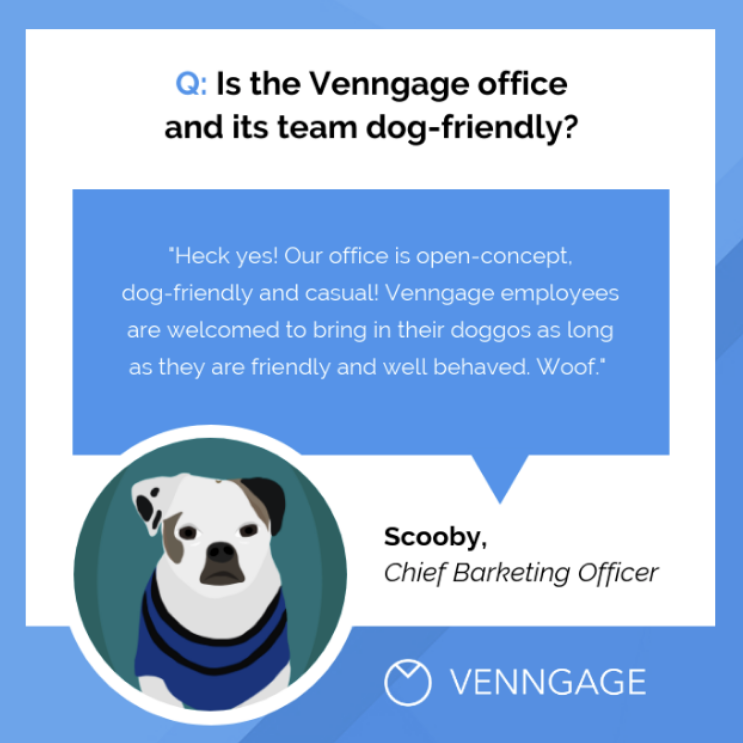
How to make 100 Instagram posts in 1 minute
Whether you’re a social media manager, a small business owner, or just someone keen to grow their online presence, this guide is your shortcut to achieving massive output with minimal input.
This isn’t just wishful thinking; it’s entirely possible with the powerful combination of ChatGPT and Canva.
Credit to Paul Couvert for the tutorial videos. For this example, we are going to create a template post with three elements: the day, a quote, and a CTA/question.
Step 1: Generate content with ChatGPT
Goal: To create a content table featuring the text that will go into your Instagram posts.
- We are going to use ChatGPT to create a table using the prompt below.
- Each column of the table represents an element of text that will be included in our social media post.
Example prompt: Write 20 quotes about AI and technology. Create 1 column for the quote, 1 column with a very short CTA to motivate people to comment and 1 column with the name of the day of the week.
1. Generate content with ChatGPT
— Paul Couvert (@itsPaulAi) August 26, 2023
→ Create a table using the prompt below
→ The table will contain the text of the images you want to create
→ Copy the content of the table pic.twitter.com/oQF2nbD3MP
Step 2: Create your Canva template
Goal: To prepare a visual template that will be used for all your Instagram posts.
- Head over to Canva and start a new project with Instagram post dimensions.
- There are lots of free templates on Canva that you can use.
- Design your post but leave the areas for the text generic. For example, where the quote will go, you can just write “Your quote here.”
2. Create your Canva template
— Paul Couvert (@itsPaulAi) August 26, 2023
→ Create the Canva visual that will serve as the basis for all your visuals
→ For the texts just write generic things pic.twitter.com/sCGlTryylQ
Step 3: Generate all the visuals
Goal: To upload the text (that you generated with ChatGPT) to Canva.
- In Canva, go to the sidebar and click on “Apps.”
- Select the “Bulk creation” option.
- Choose “Enter data manually” and then paste the table content that you copied from ChatGPT.
- Click on “Done”.
3. Generate all the visuals
— Paul Couvert (@itsPaulAi) August 26, 2023
→ Go to "Apps" and click on "Bulk creation"
→ Click on "Enter data manually" and paste the data from ChatGPT
→ Then click on "Done" pic.twitter.com/zAjnb2bzaG
Step 4: Connect data
Goal: To populate your Canva template with the data generated by ChatGPT.
- On each generic text section of your visual, right-click and select “Connect data”
- Connect each section of generic text with the appropriate data field.
- Then click on “Continue” and “Generate pages”.
4. Connect data
— Paul Couvert (@itsPaulAi) August 26, 2023
→ On each text in the visual, right-click and "Connect data"
→ Then click on "Continue" and "Generate pages" pic.twitter.com/3875RzcaZo
Congratulations
You’ve just created a batch of Instagram posts! Feel free to tweak colors, adjust texts, or make any other changes to personalize them further.
You’re an AI genius!
I want to learn more about AI tools!
To stay up to date with the latest AI tools, and how you can use them to become richer and more productive, make sure you subscribe to WGMI’s weekly newsletter