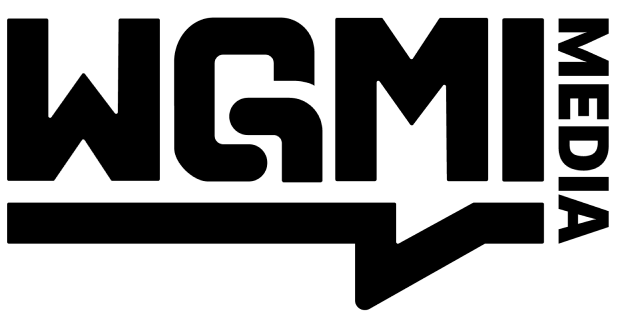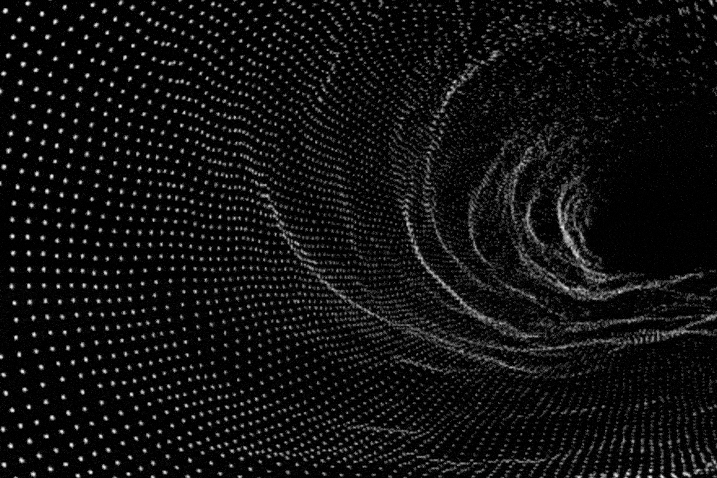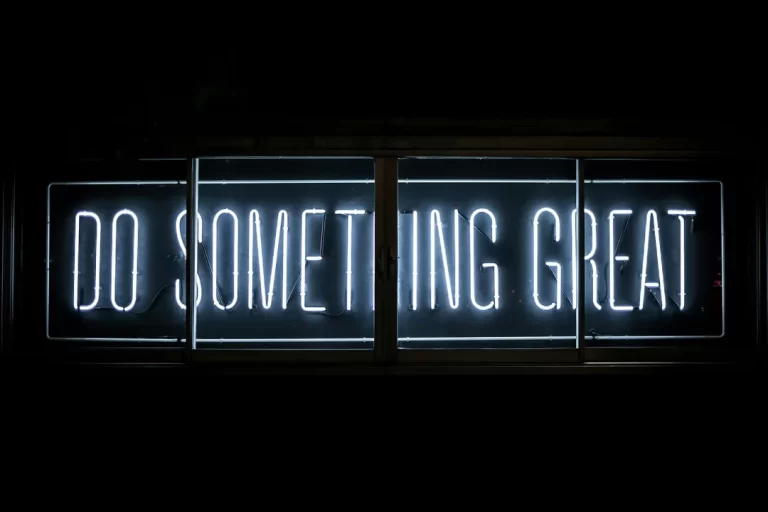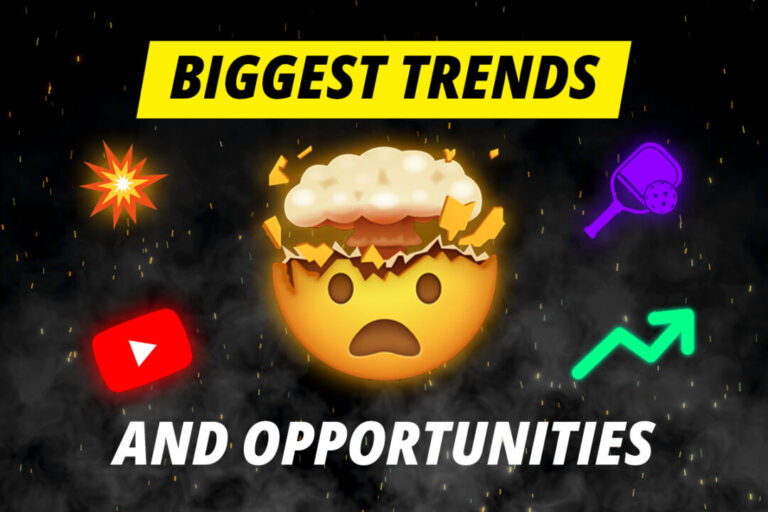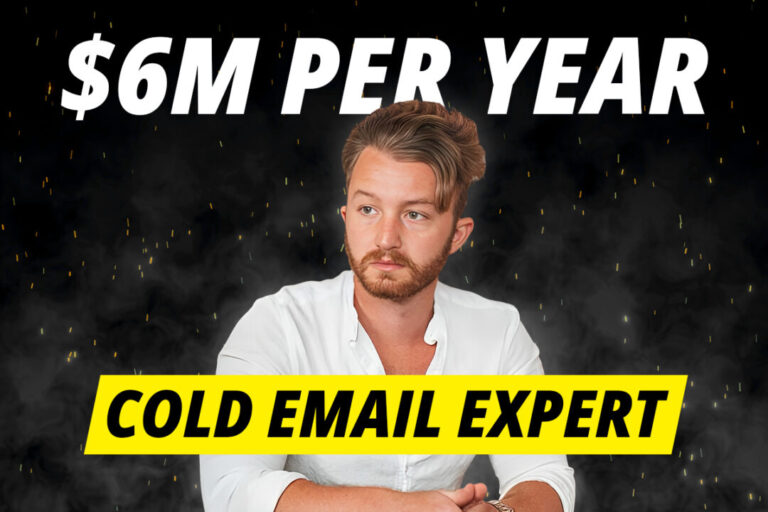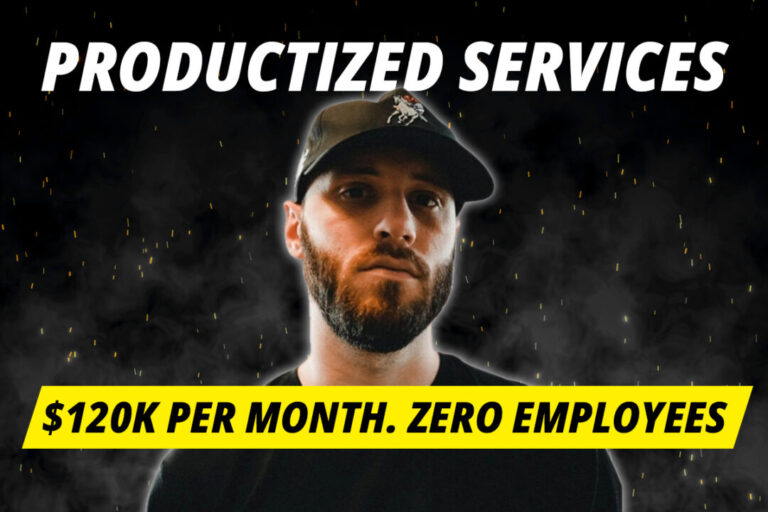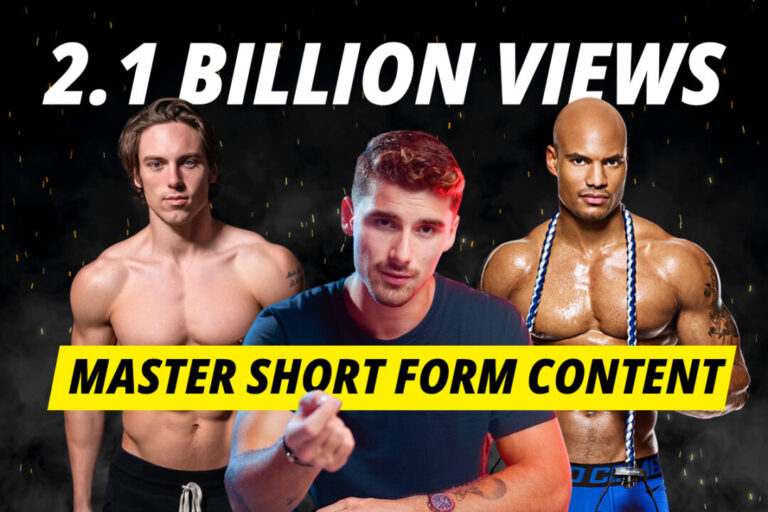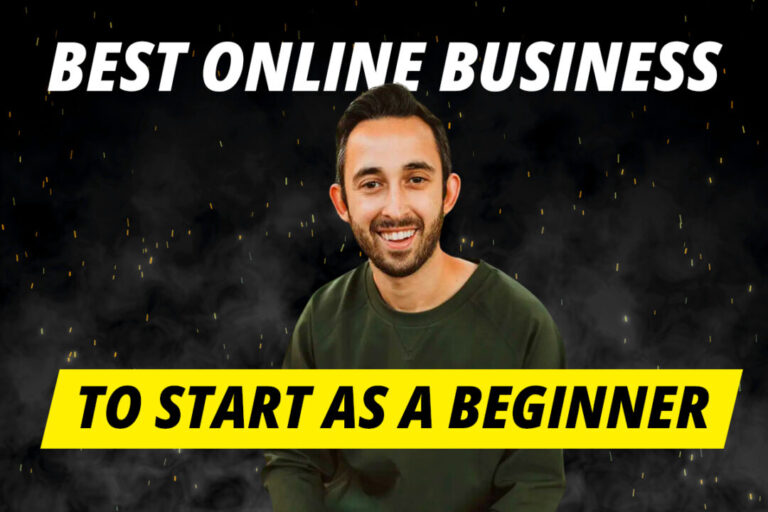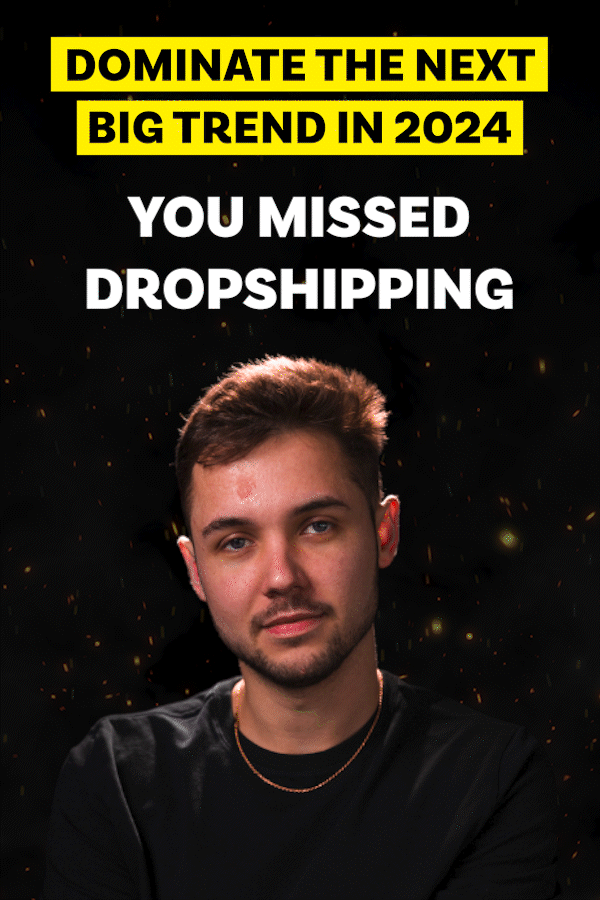Midjourney is a generative text-to-image tool that uses AI to create beautiful images based on the text prompts that you provide. It is a tool you can use to bring your visions into reality. It is empowering designers, artists and content creators to take their content to the next level with incredible imagery.
The problem? Midjourney uses a lot of artistic license to interpret your prompts. Sometimes it creates beautiful images beyond your wildest dreams. Sometimes this happens:
Prompt: Albert Einstein eating vegetables, cow in the background
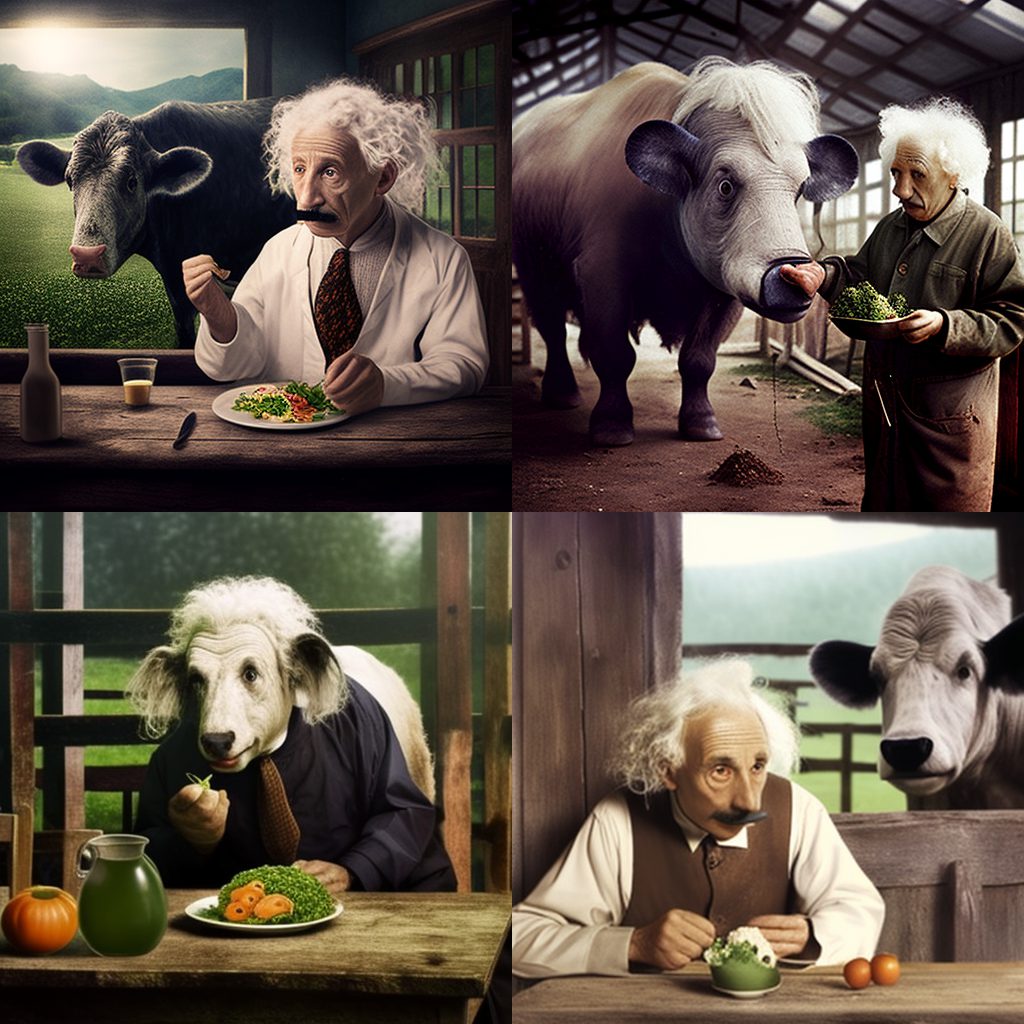
The beauty (and difficulty) of Midjourney is that the smallest tweaks to your prompts make the biggest differences. Fortunately, there are some advanced techniques that you can use to get the most out of this powerful tool.
Here are some of the tips and tricks that will take you from a Midjourney beginner to a generative AI art professional.
Please Note: This article assumes you have a basic understanding of how to use Midjourney. If not, this video is a great place to start.
Use Design Styles
Design styles are one of the most effective ways to transform your art with a single word. Use these words in your prompts to generate an image in that particular style.
Thirties

Nineties Decor
Sixties

Warhol


Lofi

Classicism

Map

Diagram

There are thousands of different styles you can use. Study art and design styles for inspiration. Alternatively, use this free resource that has hundreds of ready-made design styles to immediately improve your Midjourney designs.
Use the ‘Seed’ parameter
Midjourney’s algorithm uses randomness to generate its images. That means using the exact same prompt can produce completely different results. This is a problem if we want to see how tweaks to the prompt affect our image.
The solution is using the ‘Seed’ parameter. After your prompt, simply type in “–seed [NUMBER]”. Using this same prompt (and seed parameter) will then reduce the algorithm’s randomness and provide an (almost) exact copy of the first image that was generated.

This allows us to see how tweaks to the prompt affect the image results, without the algorithm’s randomness. Here’s a video tutorial if you’re a visual learner.
Stylize parameter
The Midjourney bot is trained to create artistic images that favor color, composition and forms. This gives Midjourney a lot of artistic license to stylize images.
We can use the “–s” parameter to influence how strongly Midjourney’s style training is applied. Low stylization values produce images that closely match the prompt but are less artistic. High stylization values create images that are very artistic but less connected to the prompt.
We can input a value from 0 (low) to 1000 (very high), and the default setting is 100.
Low Stylized Prompt:
illustrated figs –s 50

Very High Stylized Prompt:
Illustrated figs –s 750

Chaos Parameter
The chaos parameter influences how varied the initial image grids are. High chaos values produce more unusual results, while lower chaos values have more reliable and repeatable results.
That means if you have a solid vision of the result you want, then you might want to use a low chaos value. If you’re looking for inspiration, then a higher chaos score will help you think outside the box.
We can input values between 0 (low) and 100 (very high), and the default chaos value is 0.
Low Chaos Prompt:
watermelon owl hybrid –c 0

Very High Chaos Prompt:
watermelon owl hybrid –c 50

Using Weights
We can use weights to tell the Midjourney bot which elements of the prompt are most important and what should be most (and least) prominent. We do this by splitting the prompt into its key components and using “::” to assign the ratio. Here’s how it looks:
“[A woman]::2 watching [television]::1”
This prompt tells the Midjourney bot that we want the woman to be twice as prominent as the television.
“[A child]::1 playing with a [basketball]::3”
This prompt tells Midjourney that we want the basketball to be three times more prominent than the child.
Here is the image we generate using a prompt with no specific weights: A man and a beer

Let’s see how we can use the weight prompts to transform this image.
Prompt to make the man more prominent
[a man]::3 and [a beer]::1

Prompt to make the beer more prominent
[a man]::1 and [a beer]::4

Negative Weights
In the same way we can make things more prominent, we can use negative weights (e.g. ::-1) to make them less prominent and remove them from the image completely.
Let’s say we want to remove the color red from an image…
Prompt with no weights:
A beautiful rainbow

Prompt using negative weights:
[A beautiful rainbow]:1, [red]::-1

Remix Mode
When you use a prompt, Midjourney generates 4 image variations. If there is one image we like, we can ask Midjourney to give us another 4 variations of that image. Remix mode allows you to tweak your prompt between variations, using the composition of your starting image as part of the new job.
To turn on Remix mode, type in “/settings” into a chat, and then select the ‘Remix mode’ button.
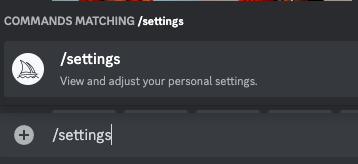
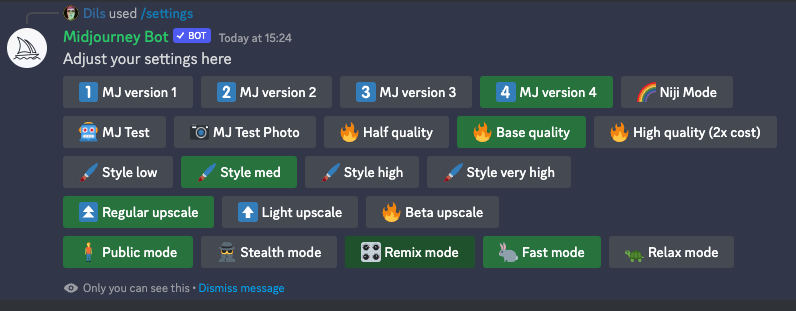
Now, when you choose a variation you will be asked if you want to remix the prompt. You can add or remove elements of your prompt to fine-tune the results.
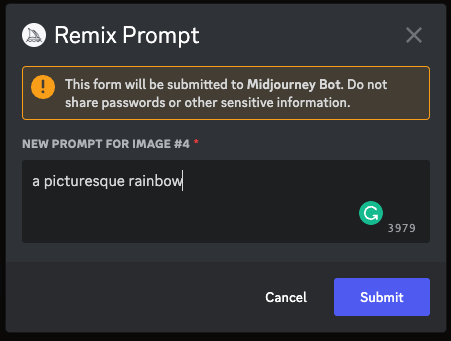
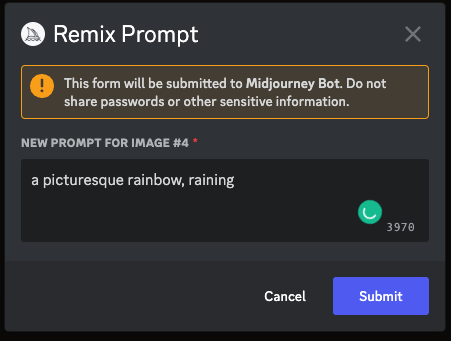
Preferred Options
The more you use Midjourney, the more you will start to develop your own style. There will be prompts you always use to achieve similar results. This is where the Preferred Options function comes in handy. This is essentially shortcut so you can type one word instead of your long prompts.
Simply type “/prefer option set”.
Add the shortcut word as the option.
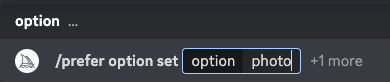
Then type in your prompt as the value

Now, everytime you add “– photo” to your prompt, it will automatically use your preferred option prompt.
Here are a few preferred options you can use to get you started.
- Portrait: ::5 Premium Portrait Photography::4 well-lit, sharp-focus, high-quality, unique, award-winning, Canon EOS 5D Mark IV DSLR, f/8, ISO 100, 1/250 second, close-up, natural light, professional, flattering, headshot::3 grainy, deformed, watermark::-2
- Photo: ::5 Artistic Photography::4 creative, expressive, unique, high-quality, Canon EOS 5D Mark IV DSLR, f/5.6 aperture, 1/125 second shutter speed, ISO 100, Adobe Photoshop, award-winning, experimental techniques, unusual perspectives, attention to detail::3 blurry, dim, uninspired::-2
- Cartoon: ::5 Whimsical character design::4 Tags: creative, expressive, detailed, colorful, stylized anatomy, high-quality, digital art, 3D rendering, stylized, Adobe Photoshop, 3D Studio Max, V-Ray, playful, fantastical::2 plain background, simple, deformed::-2
- Vector: ::5 Beautiful Vector Art Design::4 designed in illustrator, curvilinear vector polygons, intricate detailing, 16 themed-colors, award-winning 2d design, flat design, ultra-detailed, visionary strokes, 8k premium export, glibatree style::3 signature::-2
Closing Thoughts
Midjourney is a tool creators can use to bring their vision into reality, but to do that you need to speak its language.
Using the tips and tricks from this article, you should be one step closer to mastering Midjourney and taking control of its results.
Further Resources
Here at WGMI, we’ve become a little obsessed with collecting Midjourney Prompts. If you’re hunting for the perfect Midjourney prompts then make sure you check out our free resource of over 1,000 Midjourney Prompts. It includes more styles, logo prompts, photography prompts, game design prompts, Anime prompts and a lot more. It’s 100% free.